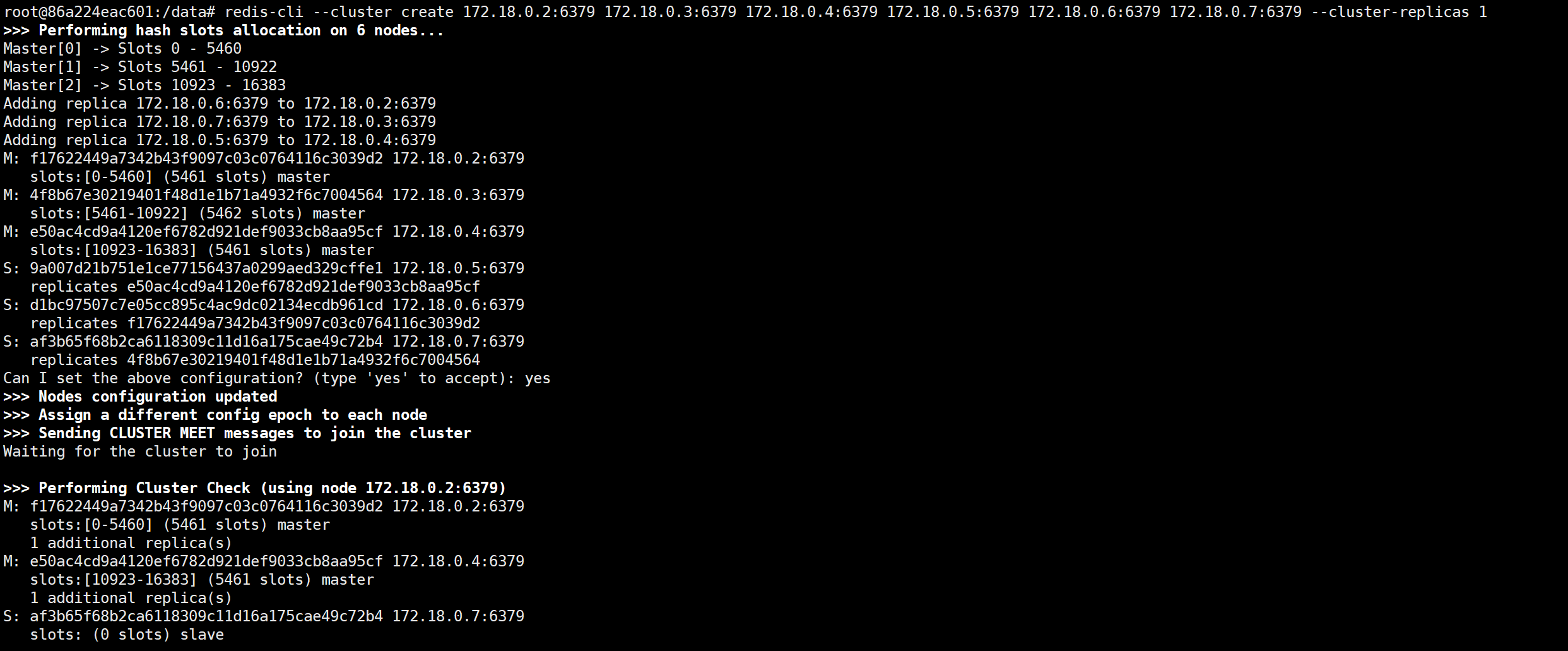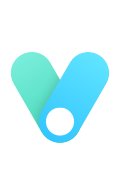Redis安装部署

单机安装
Window 下安装
下载地址:https://github.com/MSOpenTech/redis/releases。
Redis 支持 32 位和 64 位。这个需要根据你系统平台的实际情况选择,这里我们下载 Redis-x64-xxx.zip压缩包到 C 盘,解压后,将文件夹重新命名为 redis。
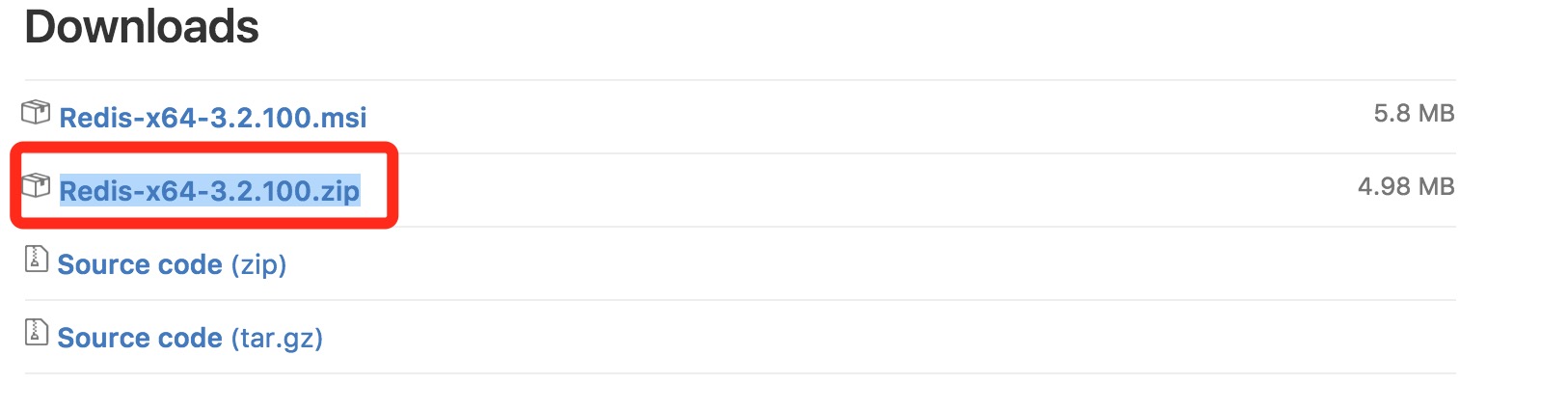
打开文件夹,内容如下:

打开一个 cmd 窗口 使用 cd 命令切换目录到 C:\redis 运行:
1 | redis-server.exe redis.windows.conf |
如果想方便的话,可以把 redis 的路径加到系统的环境变量里,这样就省得再输路径了,后面的那个 redis.windows.conf 可以省略,如果省略,会启用默认的。输入之后,会显示如下界面:
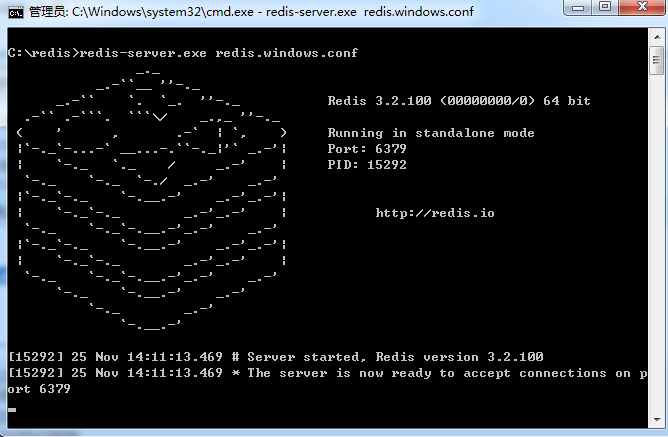
这时候另启一个 cmd 窗口,原来的不要关闭,不然就无法访问服务端了。
切换到 redis 目录下运行:
1 | redis-cli.exe -h 127.0.0.1 -p 6379 |
设置键值对:
1 | set myKey abc |
取出键值对:
1 | get myKey |
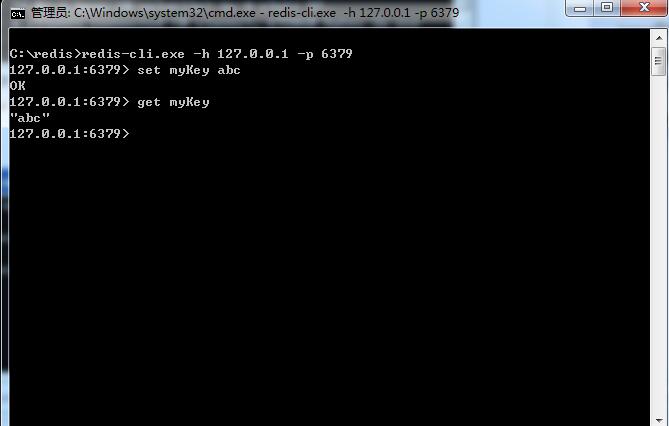
Linux 下安装
安装编译环境
1 | yum install gcc-c++ -y |
下载Redis安装包
下载地址:http://redis.io/download,下载最新稳定版本。
本教程使用的版本为 redis-6.2.1,下载并安装:
1 | wget https://download.redis.io/releases/redis-6.2.1.tar.gz |
解压Redis
1 | tar xzf redis-6.2.1.tar.gz |
编译Redis
redis编译的时候加上
MALLOC=libc,否则可能报编译错误:jemalloc/jemalloc.h:没有那个文件或目录
1 | make MALLOC=libc |
make完后 redis-6.2.1目录下会出现编译后的redis服务程序redis-server,还有用于测试的客户端程序redis-cli,两个程序位于安装目录 src 目录下:
启动Redis
下面启动redis服务.
1 | cd src |
注意这种方式启动redis 使用的是默认配置。也可以通过启动参数告诉redis使用指定配置文件使用下面命令启动。
1 | cd src |
redis.conf 是一个默认的配置文件。我们可以根据需要使用自己的配置文件。
和Redis进行交互
启动redis服务进程后,就可以使用测试客户端程序redis-cli和redis服务交互了。 比如:
1 | cd src |
Redis目录下的命令文件
| 可执行文件 | 作用 |
|---|---|
| redis-server | 启动 redis |
| redis-cli | redis 命令行客户端 |
| redis-benchmark | 基准测试工具 |
| redis-check-aof | AOF 持久化文件检测和修复工具 |
| redis-check-dump | RDB 持久化文件检测和修复工具 |
| redis-sentinel | 启动哨兵 |
redis-server 启动
直接启动
进入redis根目录,执行命令:
#加上‘&’号使redis以后台程序方式运行
1 | ./redis-server & |
日志输出版本信息, 默认端口 6379
通过指定配置文件启动
可以为redis服务启动指定配置文件,例如配置为/etc/redis/6379.conf
进入redis根目录,输入命令:
1 | ./redis-server /etc/redis/6379.conf |
如果更改了端口,使用redis-cli客户端连接时,也需要指定端口,例如:
1 | redis-cli -p 6380 |
使用redis启动脚本设置开机自启动
启动脚本 redis_init_script 位于位于Redis的 /utils/ 目录下,redis_init_script脚本代码如下:
1 | !/bin/sh |
根据启动脚本,将修改好的配置文件复制到指定目录下,用root用户进行操作:
1 | mkdir /etc/redis |
将启动脚本复制到/etc/init.d目录下,本例将启动脚本命名为redisd(通常都以d结尾表示是后台自启动服务)。
1 | cp redis_init_script /etc/init.d/redisd |
设置为开机自启动,直接配置开启自启动 chkconfig redisd on 发现错误: service redisd does not support chkconfig
解决办法,在启动脚本开头添加如下注释来修改运行级别:
1 | !/bin/sh |
再设置即可
1 | 设置为开机自启动服务器 |
redis-cli启动
交互式
redis-cli -h {host} -p {prot}连接到 redis 服务, 没有 h 默认连 127.0.0.1。
1 | ./redis-cli -h 127.0.0.1 -p 6379 //没有 p 默认连 6379 |
命令式
1 | redis-cli -h 127.0.0.1 -p 6379 get hello //取 key=hello 的 value |
停止 redis-cli 服务
1 | ./redis-cli shutdown |
注意 :
- 关闭时: 断开连接, 持久化文件生成, 相对安全
- 还可以用 kill 关闭, 此方式不会做持久化, 还会造成缓冲区非法关闭, 可能会造成 AOF 和丢失数据
- 关闭前生成持久化文件:使用 redis-cli -a 123456 登录进去, 再 shutdown nosave|save
docker 安装
获取 redis 镜像
1 | docker pull redis |
配置文件修改
从官网获取 redis.conf 配置文件
1 | wget http://download.redis.io/redis-stable/redis.conf |
修改配置文件
1 | port 6379 |
参数解释
- bind 127.0.0.1 #注释掉这部分,这是限制redis只能本地访问
- protected-mode no #默认yes,开启保护模式,限制为本地访问
- daemonize no#默认no,改为yes意为以守护进程方式启动,可后台运行,除非kill进程(可选),改为yes会使配置文件方式启动redis失败
- dir ./ #输入本地redis数据库存放文件夹(可选)
- appendonly yes #redis持久化(可选)
docker 启动 redis 命令
1 | docker run -d -p 6379:6379 --name redis -v /tmp/etc/redis/redis.conf:/etc/redis/redis.conf -v /tmp/data/redis:/data redis redis-server /etc/redis/redis.conf --appendonly yes |
命令解释说明
- -p 6379:6379 端口映射:前表示主机部分,:后表示容器部分。
- –name myredis 指定该容器名称,查看和进行操作都比较方便。
- -v 挂载目录,规则与端口映射相同。
- -d redis 表示后台启动redis
- redis-server /etc/redis/redis.conf 以配置文件启动redis,加载容器内的conf文件,最终找到的是挂载的目录/usr/local/docker/redis.conf
- appendonly yes 开启redis 持久化
Docker集群搭建
获取 redis 镜像
参考单机版
创建集群数据文件夹
1 | mkdir node{1..8} |
配置文件修改
参考单机版
集群配置修改
1 | port 6379 |
集群参数解释
cluster-enabled <yes/no>
如果想在特定的Redis实例中启用Redis群集支持就设置为yes。 否则,实例通常作为独立实例启动。
cluster-config-file <filename>
请注意,尽管有此选项的名称,但这不是用户可编辑的配置文件,而是Redis群集节点每次发生更改时自动保留群集配置(基本上为状态)的文件,以便能够 在启动时重新读取它。 该文件列出了群集中其他节点,它们的状态,持久变量等等。 由于某些消息的接收,通常会将此文件重写并刷新到磁盘上。
cluster-node-timeout <milliseconds>
Redis群集节点可以不可用的最长时间,而不会将其视为失败。 如果主节点超过指定的时间不可达,它将由其从属设备进行故障切换。 此参数控制Redis群集中的其他重要事项。 值得注意的是,每个无法在指定时间内到达大多数主节点的节点将停止接受查询。
cluster-slave-validity-factor <factor>
如果设置为0,无论主设备和从设备之间的链路保持断开连接的时间长短,从设备都将尝试故障切换主设备。 如果该值为正值,则计算最大断开时间作为节点超时值乘以此选项提供的系数,如果该节点是从节点,则在主链路断开连接的时间超过指定的超时值时,它不会尝试启动故障切换。 例如,如果节点超时设置为5秒,并且有效因子设置为10,则与主设备断开连接超过50秒的从设备将不会尝试对其主设备进行故障切换。 请注意,如果没有从服务器节点能够对其进行故障转移,则任何非零值都可能导致Redis群集在主服务器出现故障后不可用。 在这种情况下,只有原始主节点重新加入集群时,集群才会返回可用。
cluster-migration-barrier <count>
主设备将保持连接的最小从设备数量,以便另一个从设备迁移到不受任何从设备覆盖的主设备。有关更多信息,请参阅本教程中有关副本迁移的相应部分。
cluster-require-full-coverage <yes / no>
如果将其设置为yes,则默认情况下,如果key的空间的某个百分比未被任何节点覆盖,则集群停止接受写入。 如果该选项设置为no,则即使只处理关于keys子集的请求,群集仍将提供查询。
完整配置文件
完整配置文件如下
1 | protected-mode no |
创建docker网络
1 | docker network create docker-network |
运行Redis镜像
分别使用以下命令启动3个Redis
1 | docker run -d -p 7001:6379 --name redis01 --network docker-network -v /tmp/etc/redis/redis.conf:/etc/redis/redis.conf -v /tmp/data/redis/node1:/data redis redis-server /etc/redis/redis.conf |
使用
docker ps命令,查看是否启动成功

配置Redis集群
分别使用
dokcer inspect docker-network查看刚刚创建docker网络的IP
1 | docker inspect docker-network |
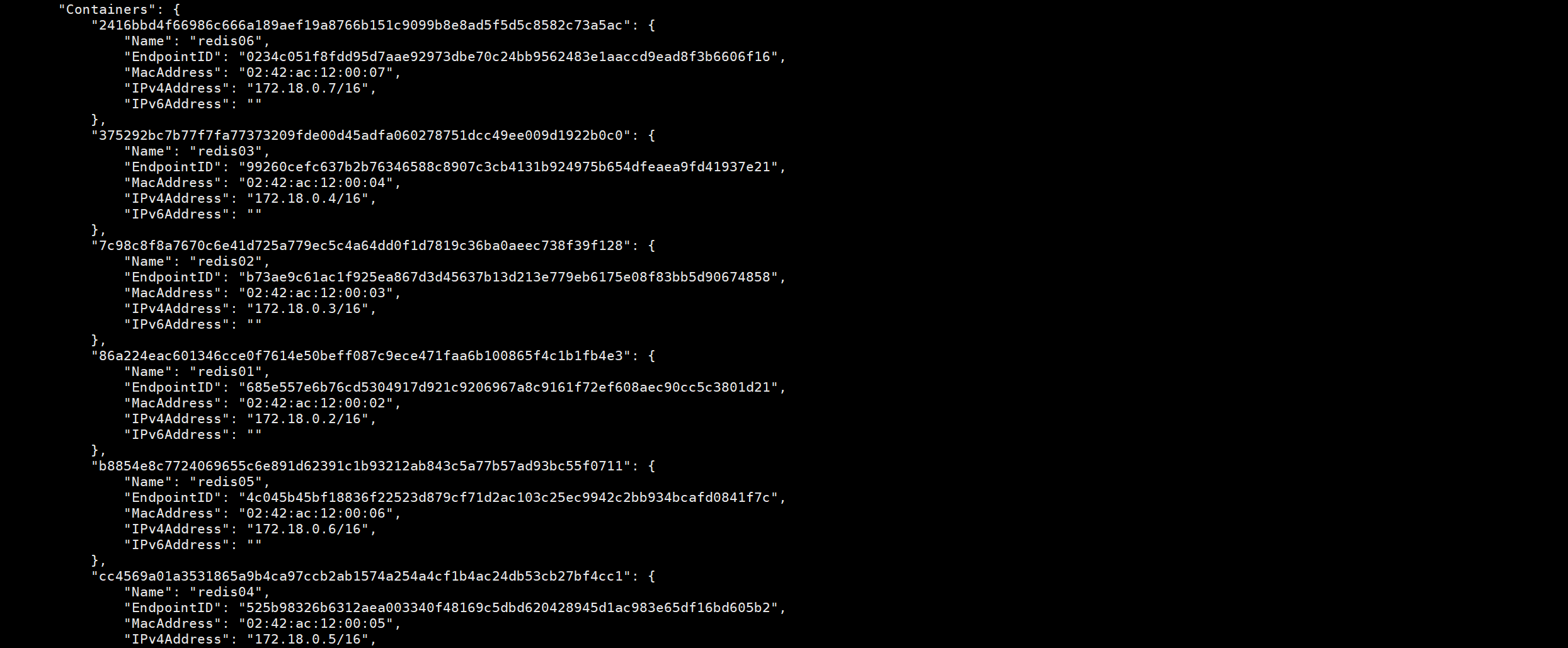
在Containers栏,可以看见该容器的Docker内网IP地址。
- redis01:172.18.0.2:6379
- redis02:172.18.0.3:6379
- redis03:172.18.0.4:6379
- redis04:172.18.0.5:6379
- redis05:172.18.0.6:6379
- redis06:172.18.0.7:6379
创建集群
进入一个容器中
1 | docker exec -ti redis01 /bin/bash |
执行创建集群命令
1 | redis-cli --cluster create 172.18.0.2:6379 172.18.0.3:6379 172.18.0.4:6379 172.18.0.5:6379 172.18.0.6:6379 172.18.0.7:6379 --cluster-replicas 1 |
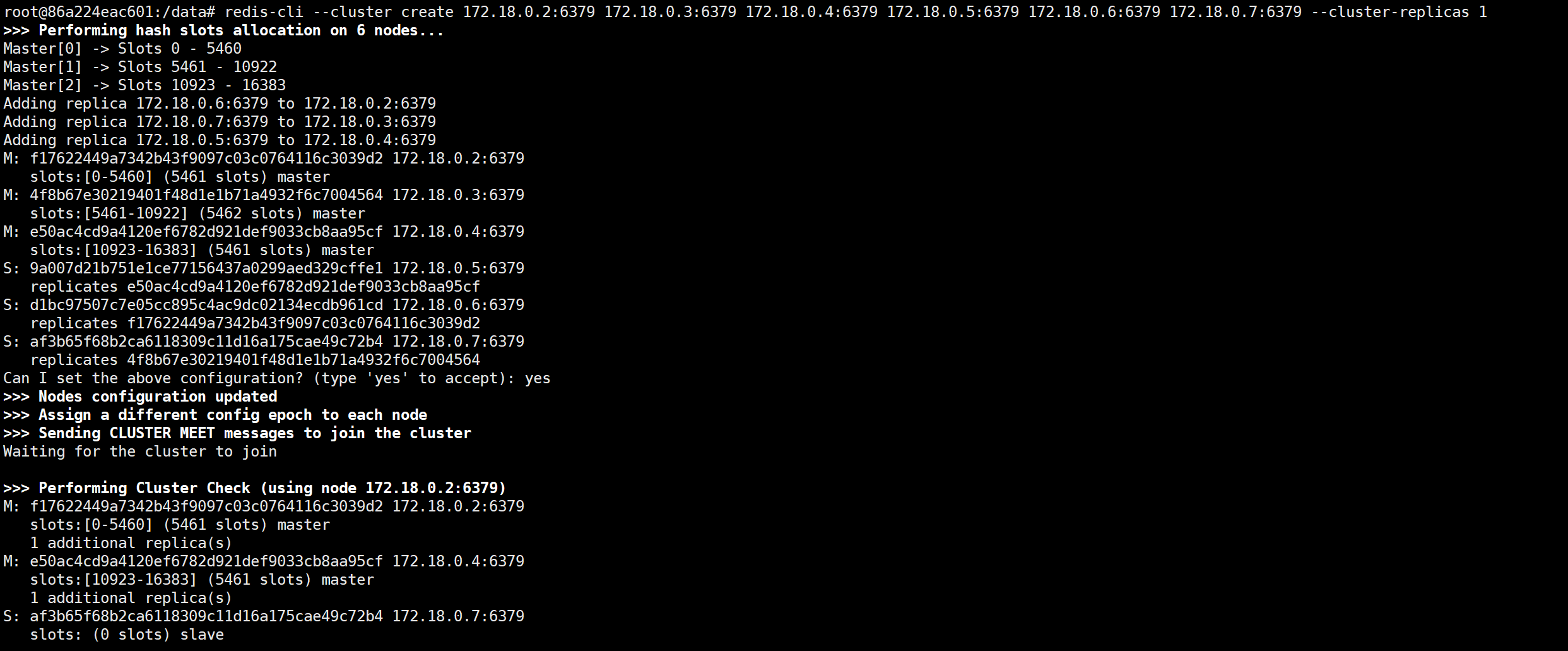
- –cluster-replicas 1 表示副本数量
查看下Redis集群节点信息
1 | redis-cli cluster nodes |

docker-compose方式创建集群
前置工作
使用docker-compose前需要先清理redis的数据文件
1 | rm -rf node* |
创建集群数据文件夹
1 | mkdir node{1..8} |
编写docker-compose.yml
1 | version: '2' |
启动镜像
1 | docker-compose up -d |

创建集群
进入一个容器中
1 | docker exec -ti redis01 /bin/bash |
执行创建集群命令
1 | redis-cli --cluster create 172.18.0.2:6379 172.18.0.3:6379 172.18.0.4:6379 172.18.0.5:6379 172.18.0.6:6379 172.18.0.7:6379 --cluster-replicas 1 |